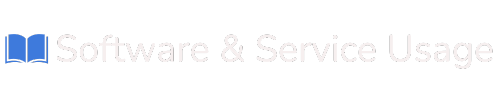Using CRM (Intro)
1. Getting Started
System Requirements
To use the CRM effectively, ensure your system meets the following requirements:
- Web Browser: Chrome, Firefox, Safari, or Edge (latest versions recommended)
- Internet Connection: Stable, high-speed connection
- Screen Resolution: Minimum 1024x768 pixels for optimal display
User Access and Roles
Our CRM employs a role-based access control system. Common roles include:
- Administrator: Full access to all features and settings
- Sales Manager: Access to sales data, lead management, and reporting
- Customer Support: Access to accounts and activity tracking
To ensure data security, users should be assigned appropriate roles based on their responsibilities.
Logging In
2. Core Features
Dashboards
Dashboards provide an overview of your business’s key metrics and activities. They can be customized to display:
- Sales performance
- Upcoming tasks
- Recent activity logs
- Key performance indicators (KPIs)
Accounts and Contacts
The Accounts and Contacts modules are central to managing your relationships:
- Accounts: Represent businesses or organizations.
- Contacts: Represent individuals associated with accounts.
Actions:
- Add new accounts or contacts
- Link contacts to accounts
- View detailed interaction history
Leads and Opportunities
Track potential customers and convert them into sales with these tools:
- Leads: Capture initial interest and qualification details.
- Opportunities: Monitor sales prospects, including estimated revenue and closing dates.
Sales Management
Manage your entire sales pipeline in one place:
- Visualize your sales funnel.
- Track deal progress across stages (e.g., prospecting, negotiation, closed-won).
- Assign tasks to team members to ensure timely follow-ups.
Task and Activity Tracking
Stay organized with integrated task and activity management:
- Schedule calls, meetings, or follow-ups.
- Assign tasks to team members.
- Set reminders and track completion statuses.
3. Customization
Every business is unique, and the CRM offers extensive customization options:
- Fields: Add or modify data fields in modules to capture the information you need.
- Layouts: Adjust module layouts for a more user-friendly experience.
- Dashboards: Personalize dashboards with widgets relevant to your role.
4. Advanced Features
Reports and Analytics
Gain insights into your performance with powerful reporting tools:
- Generate pre-built or custom reports.
- Visualize data with charts and graphs.
- Export reports in multiple formats (e.g., PDF, Excel).
Automation and Workflows
Automate repetitive tasks to save time and reduce errors:
- Set up automated notifications and reminders.
- Create workflows for tasks like lead assignment or email follow-ups.
- Define triggers based on specific actions (e.g., status changes).
Integrations
Expand functionality with third-party integrations:
- Email Integration: Sync with Gmail, Outlook, or other email clients.
- Calendar Sync: Integrate with Google Calendar or Microsoft Outlook for scheduling.
- API Access: Connect the CRM with your existing tools and platforms.
5. Troubleshooting and Support
Common Issues
-
Unable to Login:
- Ensure you’re using the correct username and password.
- Reset your password if necessary.
- Contact support if issues persist.
-
Slow Performance:
- Check your internet connection.
- Clear browser cache and cookies.
- Ensure your browser is up to date.
-
Missing Data:
- Verify access permissions.
- Check filters or search settings in the module.
Support Options
The CRM offers several support channels:
- Knowledge Base: Access detailed articles and tutorials.
- Email Support: Contact our team at [email protected].
- Live Chat: Available during business hours via our website.
With the CRM, managing your customer relationships has never been easier. Whether you’re tracking leads, closing deals, or maintaining client satisfaction, our platform is designed to help you succeed. For additional guidance, reach out to our support team for assistance.