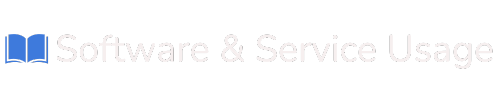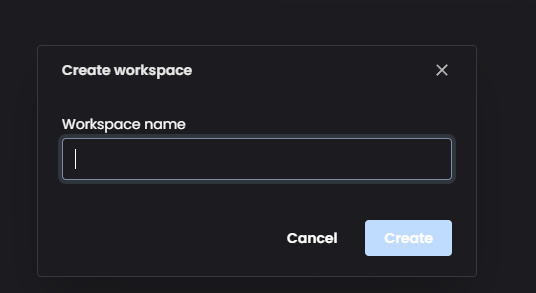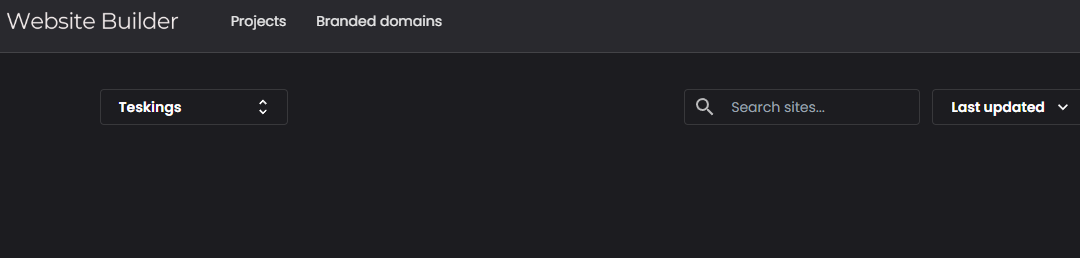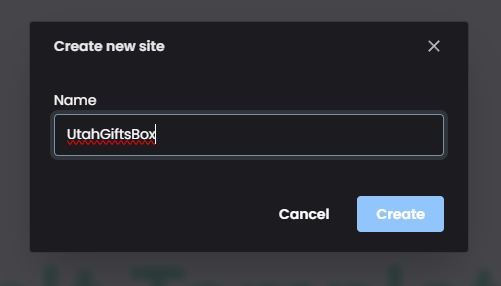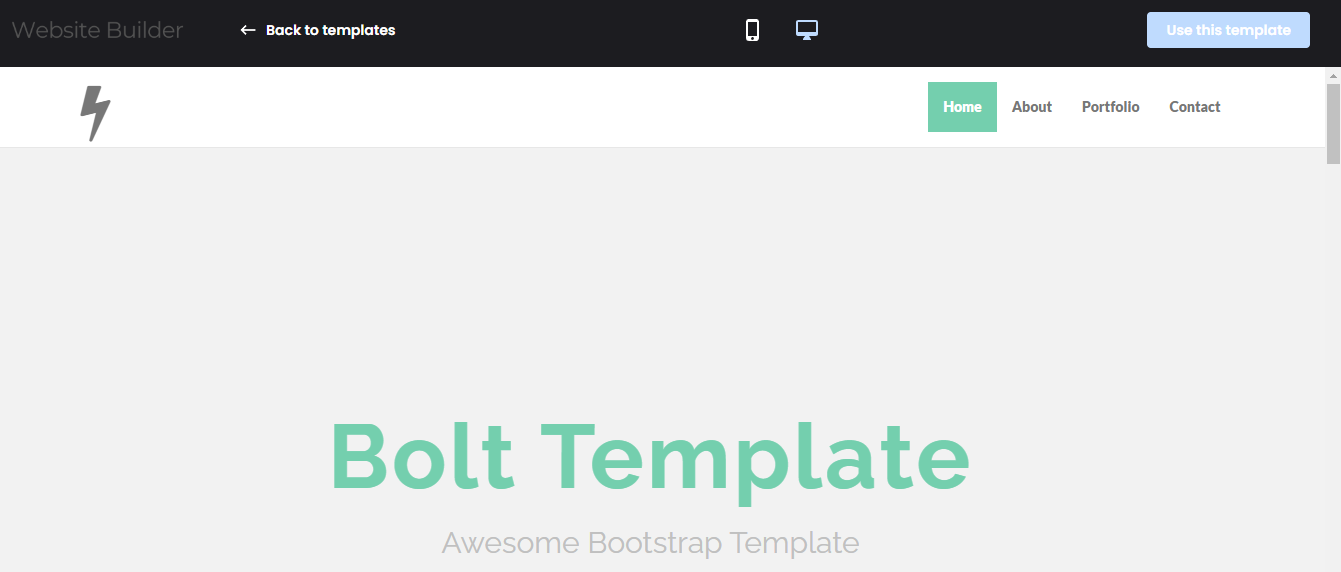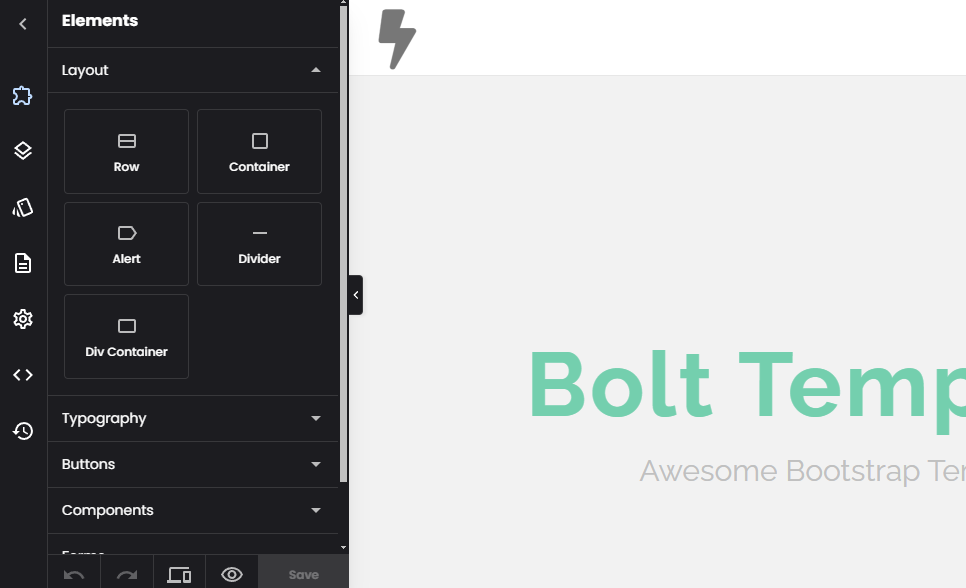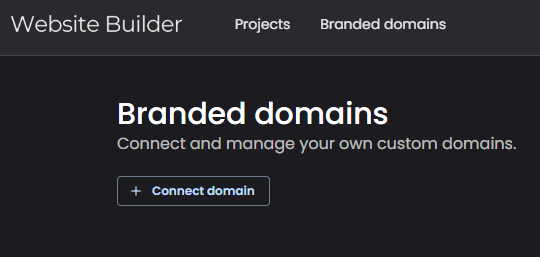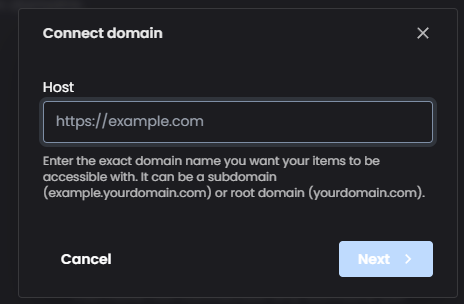Using Website builder
The Website Builder Software is designed to provide users with a seamless experience for creating, managing, and publishing websites. This documentation walks you through the platform's features and functionalities, helping you make the most of its intuitive tools and efficient workflows.
1. Dashboard Overview
Header Features
The dashboard header displays the following options:
-
Username Dropdown: Access account settings, log out, switch between light or dark mode, and return to the dashboard.
-
Projects Tab: Manage all your projects, including creating new sites and organizing workplaces.
-
Branded Domains Tab: Connect and manage custom domains.
-
Notifications: Stay updated with platform alerts and project changes.
Projects Tab
-
Add Site: Create a new website project.
-
Search Site: Quickly locate projects by name.
-
Sort Options: Organize projects by:
-
Alphabetical order
-
Last updated
-
Date created
-
-
Workplace Selection:
-
Default Workplace: The default organizational group for projects.
-
Create New Workplace: Group projects under a custom name.
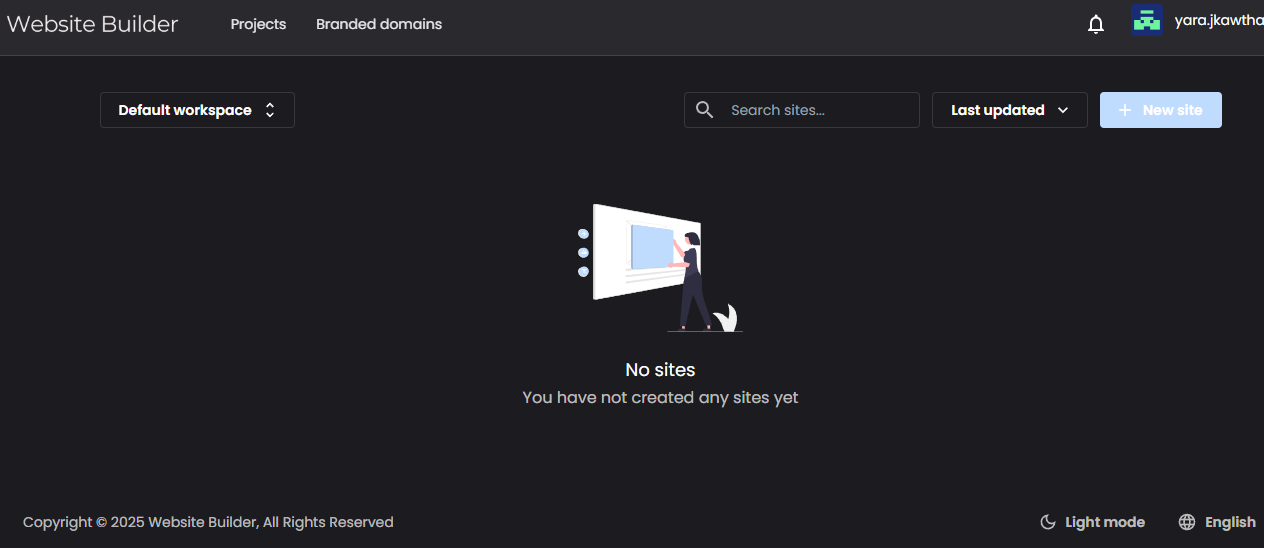
-
2. Workplaces
Creating a New Workplace
3. Creating a New Site
Template Selection
-
In the Projects tab, click Add Site.
-
Browse templates categorized for specific use cases, or use the Search function to find a suitable template.
-
Alternatively, start with a blank page for full customization.
-
Preview each template to view its layout and design before selection.
a)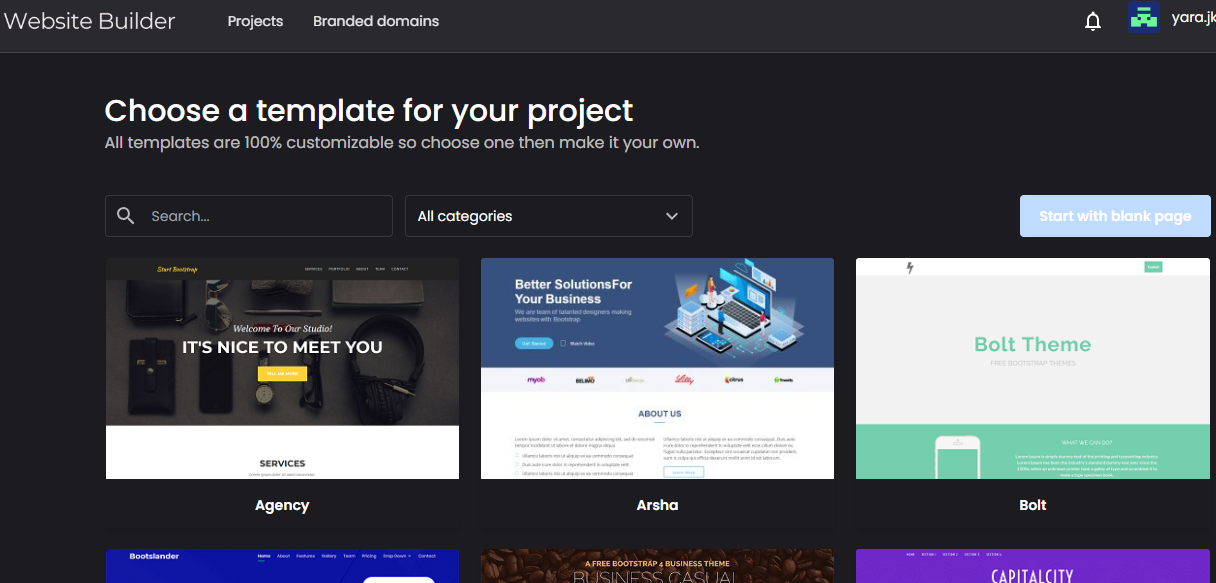
Starting with a Blank Page
-
Select the Blank Page option to begin with an empty canvas.
Naming Your Site
Desktop and Mobile Views
-
Switch between Desktop and Mobile views to ensure responsive design for all devices.
4. Editor Overview
Editing Elements
-
Layout: Manage containers and structure for your site.
-
Typography: Adjust font styles, sizes, and alignments.
-
Buttons: Customize button styles and actions.
-
Components: Add pre-designed elements to your pages.
Style
-
Modify global and element-specific styles, including colors, borders, and shadows.
Settings
-
Forms: Configure form elements and submissions.
-
Publishing: Publish the site to a live domain or export for hosting elsewhere.
-
Exports: Download the site’s HTML, CSS, and JavaScript files.
Code Editor
-
Access and edit the HTML, CSS, and JavaScript of your site directly.
History
-
View and restore previous versions of your site for easier troubleshooting and editing.
5. Branded Domains
Connecting and Managing Domains
Configuring A Records
-
Upon connecting a domain, an A record will be generated.
-
Use this A record to configure your domain’s DNS settings.
6. Account Settings
Light/Dark Mode
-
Toggle between light and dark mode in the username dropdown menu.
Log Out
-
Select Log Out in the username dropdown to securely exit the platform.
The Website Builder Software provides all the tools needed to create professional, responsive websites efficiently. With its intuitive dashboard, flexible editor, and robust domain management features, users can streamline their workflows and focus on building impactful online experiences.