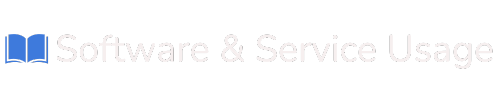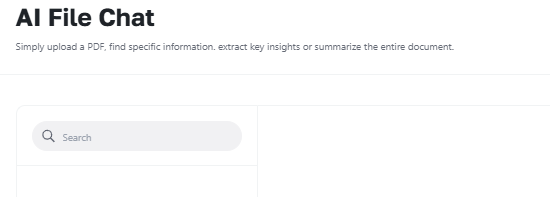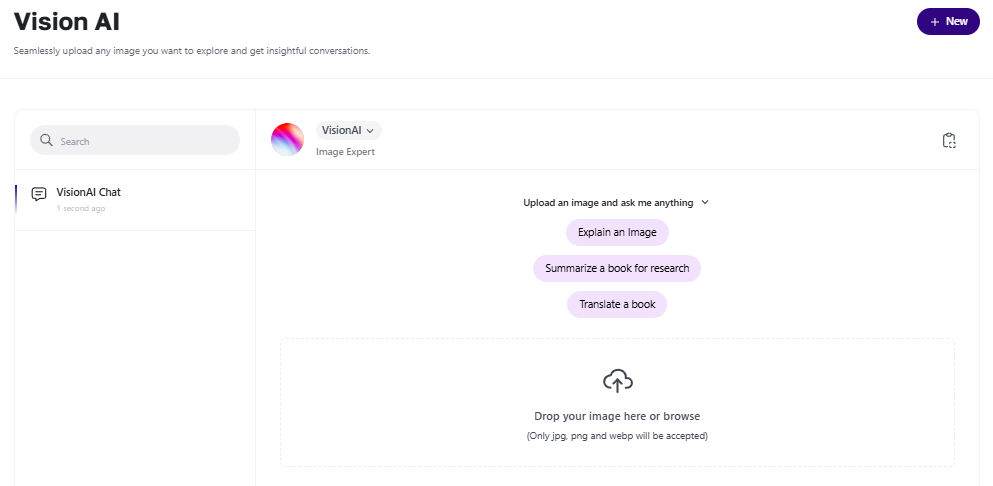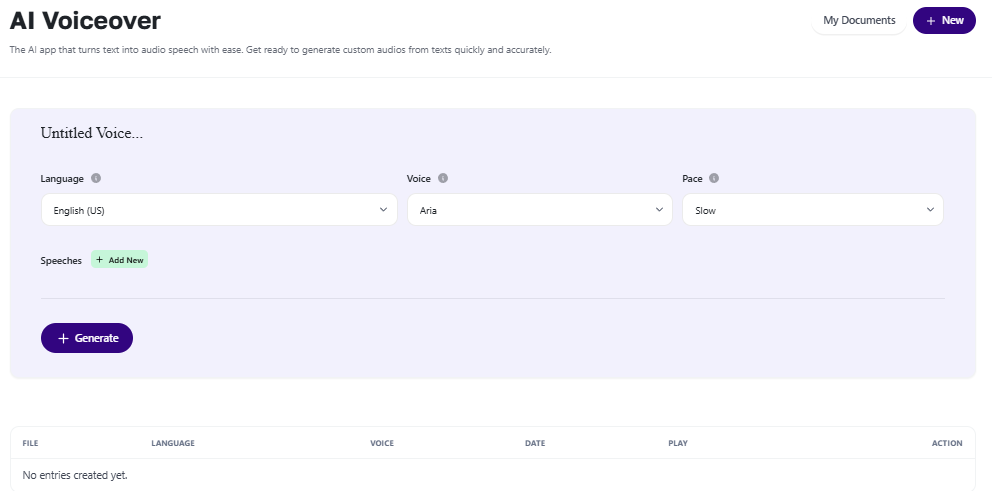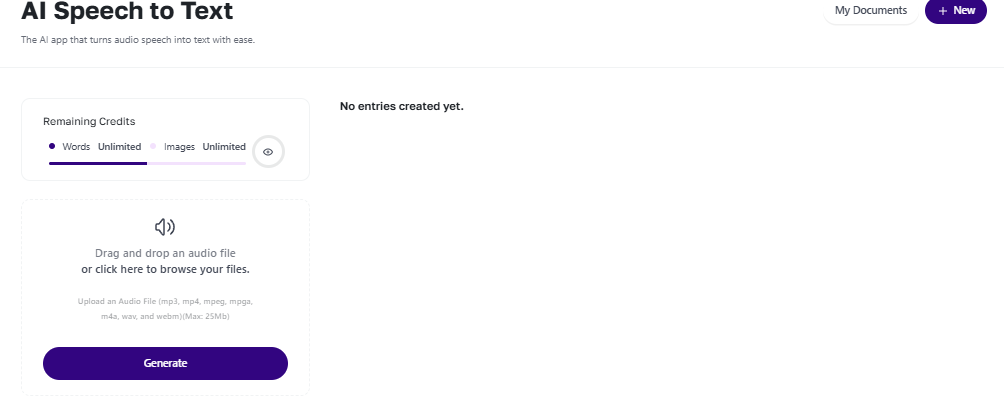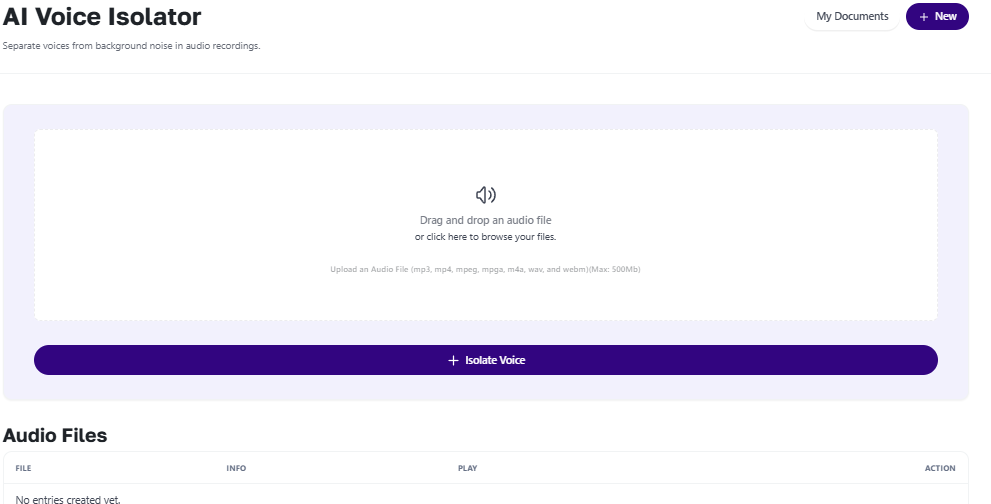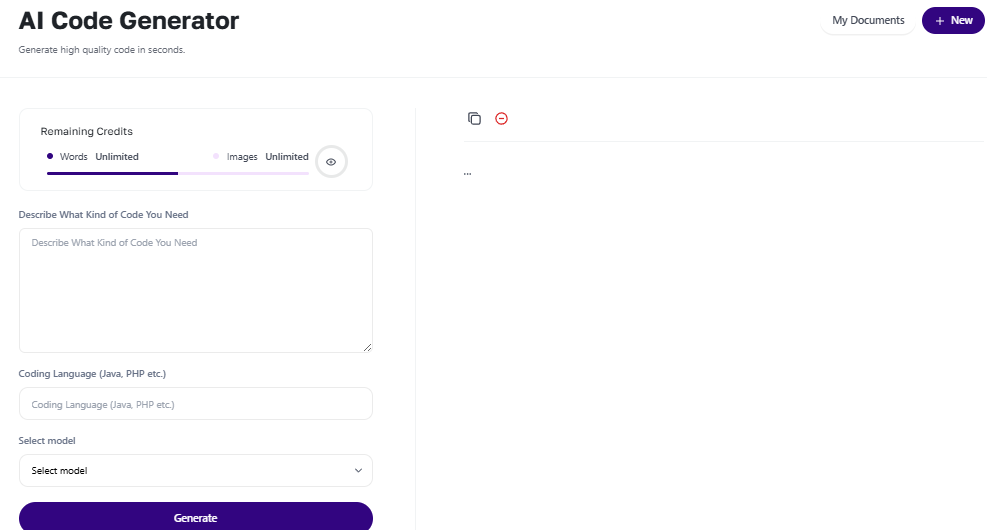Feature Enhancer Tools
This section covers some of the most powerful tools in your AI suite. These tools are especially helpful for specific tasks like working with documents, images, voice, and code. Whether you’re a content creator, business owner, or developer, these tools can help you save time and work more efficiently.
1. AI File Chat
What It Does
This tool lets you upload a document and chat with it like a virtual assistant. Instead of reading a long report or contract, you can ask questions and get answers instantly.
Perfect For
-
Reports
-
Contracts
-
Training manuals
-
Product documentation
How to Use It
-
Go to AI File Chat in your dashboard.
-
Upload your document (PDF, Word, or TXT).
-
Ask questions like:
-
“What’s the summary of this document?”
-
“What’s the deadline mentioned in section 2?”
-
“Who is responsible for approval?”
-
Tip: The clearer your document, the better the answers. It’s great for quickly understanding large or complex files.
2. AI Vision
What It Does
AI Vision helps you extract information from images. It’s like having a smart assistant that can read receipts, forms, screenshots, or photos of documents.
Perfect For
-
Scanned receipts or invoices
-
Handwritten notes
-
Tables and forms in image format
How to Use It
-
Go to AI Vision from the menu.
-
Upload an image (JPG, PNG, or PDF).
-
Ask the tool to:
-
“Read the total from this receipt.”
-
“Extract name and date from this form.”
-
“Summarize the content of this screenshot.”
-
Tip: Make sure the image is clear and readable for best results.
3. AI Voice Tools
This group includes several tools for working with audio. Whether you're creating voiceovers or cleaning up sound, these tools make it simple and fast.
a. AI Voiceover
Turns your text into natural-sounding speech. Great for videos, training, or presentations.
-
Type your script
-
Choose voice, accent, and language
-
Generate and download the audio
b. AI Speech to Text
Converts audio into written text. Useful for meeting notes, interviews, or podcasts.
-
Upload an audio file
-
Get an accurate transcript
-
Copy or edit the text
c. AI Voice Clone
Creates a unique voice model based on a sample. Use it to build a brand voice or personalize content.
-
Upload a voice sample
-
Generate new content in that same voice
d. AI Voice Isolator
Removes background noise and enhances speech in audio files.
-
Upload noisy audio
-
Get a clean version ready for use
Tip: These tools are great for creators, coaches, educators, or anyone making video or audio content.
4. AI Code
What It Does
AI Code helps you write, improve, or explain code in many programming languages. It's great whether you're a developer or just trying to build a basic website or script.
Perfect For
-
Web development
-
Automating tasks
-
Learning to code
How to Use It
-
Open AI Code from your dashboard.
-
Type your request. Examples:
-
“Write a Python script to send an email.”
-
“Create a simple HTML contact form.”
-
“Fix this JavaScript error.”
-
-
The tool gives you ready-to-use code.
Supported Languages
-
HTML, CSS, JavaScript
-
Python, PHP, SQL
-
C++, Java, TypeScript, and more
Tip: Always review and test code before using it in a live environment.
Summary: Which Tool Should You Use?
| Tool | Use It For |
|---|---|
| AI File Chat | Ask questions about documents without reading them |
| AI Vision | Extract text or data from images |
| AI Voiceover | Turn written text into audio narration |
| AI Speech to Text | Turn audio recordings into written text |
| AI Voice Clone | Create a custom voice model |
| AI Voice Isolator | Clean up noisy audio recordings |
| AI Code | Generate, edit, or fix programming code |