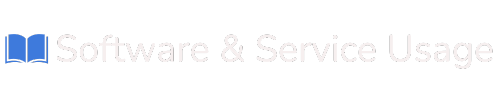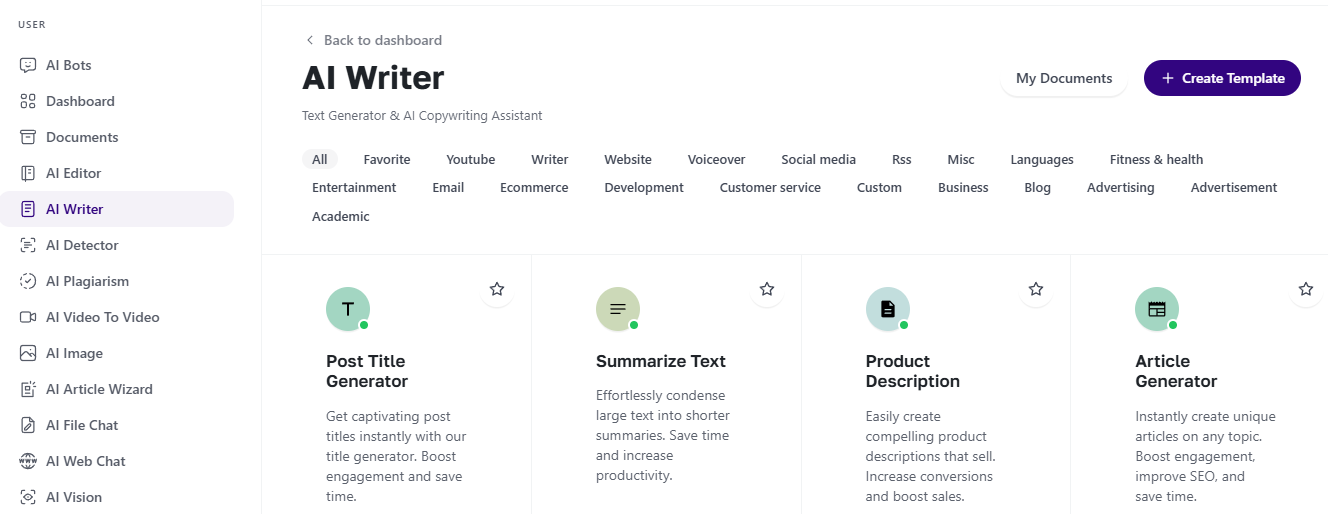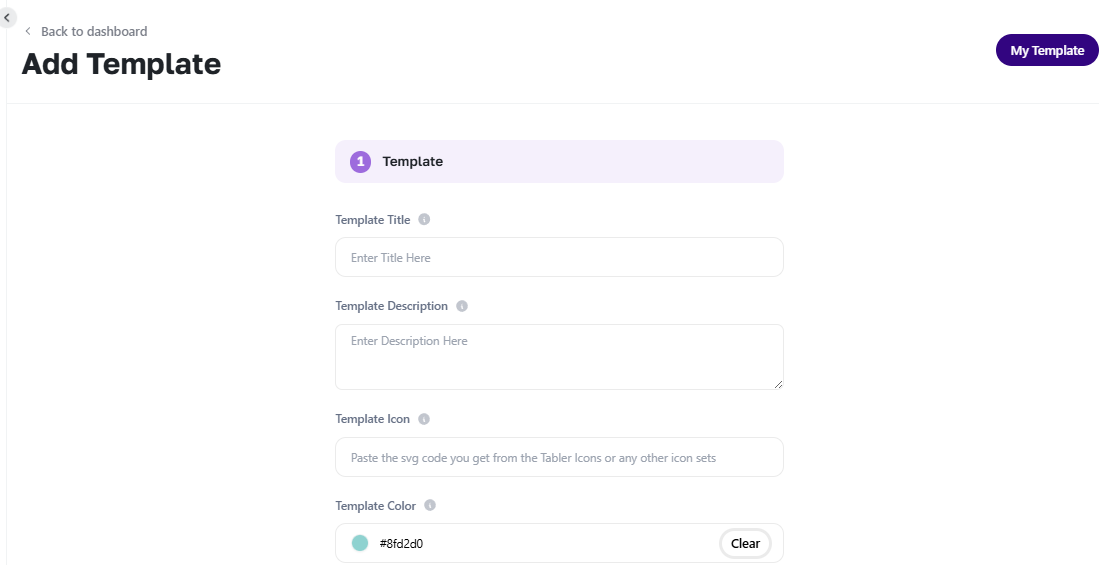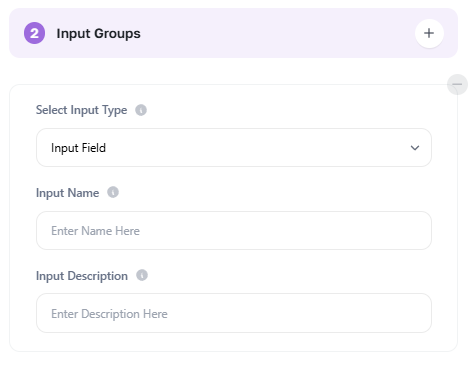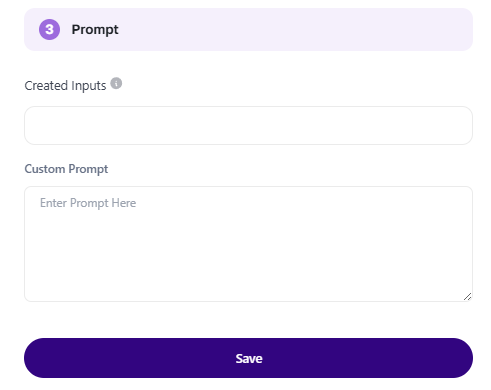Using AI Writer
The AI Writer is your go-to tool for generating high-quality written content in seconds—whether you’re writing blog posts, emails, product descriptions, ads, or social media captions.
This guide will help you understand how to use the AI Writer, customize it to your needs, and get the best results every time.
Where to Find the AI Writer
-
Log in to your AI Business Tool dashboard.
-
On the left-hand menu, click on “AI Writer.”
You’ll see:
-
Categories like Blogs, E-commerce, Marketing, etc.
-
Ready-made shortcuts for common writing needs
-
A “Create Template” button to build your own content generator
How to Use a Prebuilt Template
-
Choose a template (like “Product Description” or “Email Subject Line”).
-
Fill in a few details (e.g., product name, topic, tone).
-
Click Generate — the AI will create the content for you!
-
Copy, edit, or regenerate until you're happy with the result.
How to Create a Custom Template (Optional)
Want more control? You can build your own custom template.

Step 1: Template Info
-
Title – Name your template (e.g., “Newsletter Generator”)
-
Description – What the template is for
-
Icon (SVG) – Optional; paste icon code from Tabler Icons
-
Color – Pick a color to organize your templates
Step 2: Input Fields
You’ll define what info the AI needs from you (e.g., “Product Name,” “Target Audience”).
Each input includes:
Step 3: Write the Prompt
This is where the magic happens.
Example:
You can include multiple placeholders like {{Product Name}}, {{Target Audience}}, etc.
Hit Save, and you’re ready to generate content using your custom setup.
Tips for Great Results
-
Be clear and specific in your inputs and prompts
-
Add instructions like tone ("friendly," "professional," "funny")
-
Mention the format or goal: blog, email, ad, etc.
-
You can always regenerate if the output isn’t quite right
What Can You Write With It?
-
Full blog articles or outlines
-
Product descriptions for your shop
-
Email subject lines and campaigns
-
Social media posts
-
Ad copy and slogans
-
Meta descriptions for SEO
Example Prompts to Try
Your Templates
All your templates are saved under “My Templates”. You can reuse, edit, or delete them anytime.
Need Help?
If you get stuck or need support:
-
Use the Live Chat on your dashboard
-
Reach out to your reseller directly for quick help
-
Try refreshing the page or logging out and back in if something isn't loading