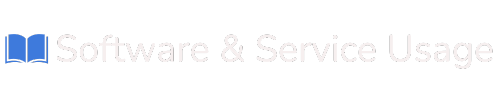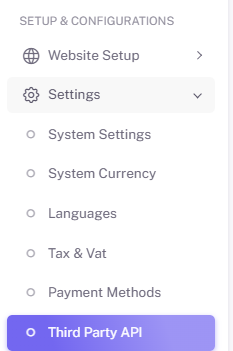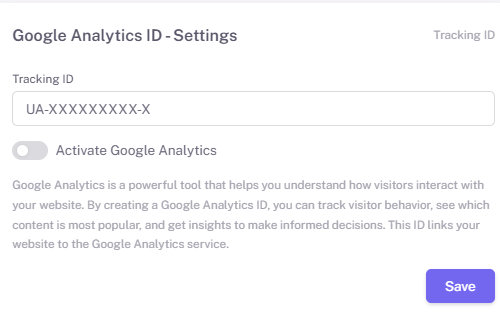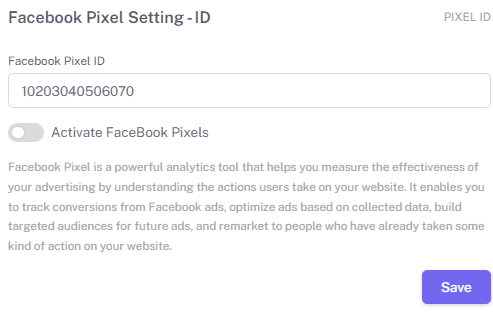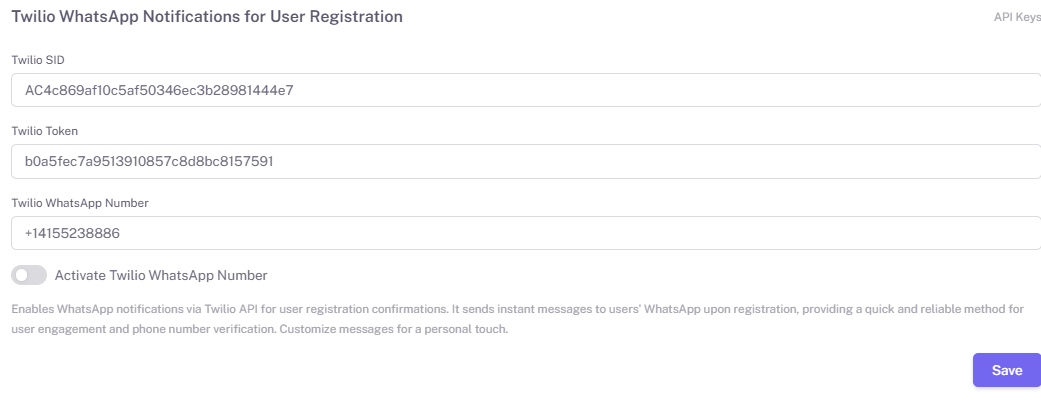Connecting 3rd Party APIs in Your Online Store
Enhance Your Store’s Performance, Marketing, and User Engagement
The E-Commerce Shop Builder makes it easy to connect with powerful third-party tools like Google Analytics, Facebook Pixel, and Twilio WhatsApp. These integrations help you monitor performance, improve marketing, and stay connected with your customers.
This guide will walk you through how to activate and configure each available API.
1. Google Analytics Integration
What is Google Analytics?
Google Analytics helps you understand visitor behavior on your website. You can track:
-
Pageviews
-
Session duration
-
Bounce rates
-
Conversions
-
Which pages or products get the most traffic
This insight is vital for making informed decisions, improving content strategy, and maximizing ROI.
How to Set It Up:
-
Go to your admin panel.
-
Navigate to:
Setup & Configuration > Settings > 3rd Party API -
In the Google Analytics section:
Where to Get Your Tracking ID:
-
Log in to your Google Analytics Account
-
Go to Admin > Property Settings > Tracking ID
-
Copy the ID and paste it into the required field
Once Activated:
-
Your website starts sending real-time tracking data to your Google Analytics dashboard
-
You can analyze traffic, user behavior, and more from your Analytics account
2. Facebook Pixel Integration
What is Facebook Pixel?
Facebook Pixel helps you track user activity on your store and measure the effectiveness of your Facebook and Instagram ads. With Pixel, you can:
-
Track conversions
-
Optimize ad delivery
-
Retarget users who visited your site
-
Build custom audiences
How to Set It Up:
-
Under the Facebook Pixel Setting section:
Where to Get Your Pixel ID:
-
Log in to Meta Business Suite
-
Go to Events Manager > Data Sources
-
Select your Pixel and copy the Pixel ID
Once Activated:
-
Pixel starts tracking specific actions (purchases, sign-ups, add-to-cart, etc.)
-
You can use this data for more accurate ad targeting and remarketing
3. Twilio WhatsApp Notifications for User Registration
What is Twilio WhatsApp Integration?
This feature enables automated WhatsApp messages to users when they register on your site. It’s ideal for:
-
Instant registration confirmations
-
Personalized welcome messages
-
Phone number verification
How to Set It Up:
-
In the Twilio WhatsApp section:
Where to Get Your Twilio Credentials:
-
Log in to your Twilio Console
-
Go to the Dashboard
-
Copy the Account SID
-
Copy the Auth Token
-
Use the verified WhatsApp number from your Twilio setup
-
Once Activated:
-
New users will receive WhatsApp notifications immediately after registering
-
You can customize the welcome message in your store settings or contact support for template guidance
Summary Table
| Integration | Purpose | Required Info | Result |
|---|---|---|---|
| Google Analytics | Track user behavior & performance | GA Tracking ID | Analytics data sent to GA dashboard |
| Facebook Pixel | Optimize Facebook ads & track conversions | Facebook Pixel ID | Tracks actions, builds audiences |
| Twilio WhatsApp | Send registration confirmations via WhatsApp | SID, Token, WhatsApp Number | Instant messaging to users |
Best Practices
-
Double-check your credentials before saving
-
Monitor each service's dashboard to confirm data is flowing correctly
-
Use test registrations or ad previews to verify functionality
-
Don’t share your API keys or tokens publicly
By connecting these 3rd-party services, you're expanding the capabilities of your online store—making it smarter, faster, and more customer-focused.
Need help? Reach out to your reseller or support team to assist with the integration process.