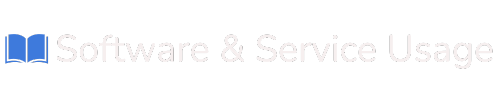Using VPN for Google Play
![]() Follow these steps to easily download, install, and configure the VPN software on your Android device via Google Play Store.
Follow these steps to easily download, install, and configure the VPN software on your Android device via Google Play Store.
Step 1: Download the VPN Client from Google Play Store
-
Open the Google Play Store:
-
On your Android device, open the Google Play Store app.
-
-
Search for the VPN Client:
-
In the search bar, type VPN Client or use the direct link provided.
-
-
Install the App:
-
Tap on the Install button to download and install the VPN Client app on your device.
-
-
Wait for Installation to Complete:
-
Once installed, proceed to the next step.
-
Step 2: Launch the VPN Client
-
Open the App:
-
After installation, tap Open to launch the VPN Client app.
-
Alternatively, find the VPN Client app icon in your app drawer and tap to open it.
-
Step 3: Configure the Username and Password in the Settings
-
Access the Settings Menu:
-
Once inside the app, navigate to the Settings menu. This can typically be accessed via a menu icon (three horizontal lines) or a gear icon within the app interface.
-
-
Enter Your Credentials:
-
Username: Enter the VPN username provided by your service provider.
-
Password: Enter the corresponding VPN password.
-
-
Save Your Credentials:
-
Ensure both fields are filled in correctly.
-
Tap Save or Apply to store your credentials in the app.
-
Step 4: Connect to the VPN Server
-
Go to the Main Screen:
-
Return to the main screen of the VPN Client app.
-
-
Initiate Connection:
-
Tap on the Connect button.
-
Select a server from the list (if available), or use the default server.
-
-
Confirm Connection:
-
The app will start connecting, and a status indicator will confirm once the VPN is successfully connected.
-
Step 5: Disconnect from the VPN
-
Open the App:
-
Return to the VPN Client app’s main interface.
-
-
Terminate Connection:
-
Tap on the Disconnect button.
-
-
Confirm Disconnection:
-
The app will display a confirmation that the VPN connection has been terminated.
-
Troubleshooting and Tips
-
Incorrect Username or Password:
-
Double-check the details entered in the Settings menu.
-
If you’ve forgotten your credentials, contact your VPN provider for assistance.
-
-
Cannot Connect to the VPN:
-
Ensure your internet connection is active.
-
Try connecting to a different server if one is available.
-
-
Reinstalling the App:
-
If the app behaves unexpectedly, uninstall it and reinstall it from the Google Play Store.
-