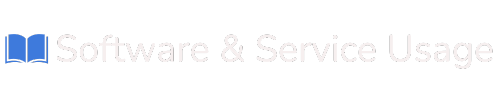Using VPN for iTunes Store
 Download for iTunes store
Download for iTunes store
Follow these steps to download, install, and configure the VPN software on your iPhone or iPad through the iTunes Store.
Step 1: Download the VPN Client from the App Store
-
Open the App Store:
-
On your iPhone or iPad, open the App Store.
-
-
Search for the VPN Client:
-
Type VPN Client into the search bar or use the direct link provided.
-
-
Download the App:
-
Tap on the Get button to begin downloading the VPN Client.
-
Authenticate using your Apple ID, Face ID, or Touch ID if prompted.
-
-
Wait for Installation to Complete:
-
Once the app is downloaded and installed, proceed to the next step.
-
Step 2: Launch the VPN Client
-
Open the App:
-
After installation, tap Open to launch the VPN Client app.
-
Alternatively, locate the VPN Client icon on your home screen and tap to open it.
-
Step 3: Configure the Username and Password in the Settings
-
Access the Settings Menu:
-
Navigate to the Settings menu within the app. This is typically represented by a gear icon or located in the main menu.
-
-
Enter VPN Credentials:
-
Username: Enter the VPN username provided by your service provider.
-
Password: Enter the corresponding password for your VPN account.
-
-
Save Your Credentials:
-
Ensure both fields are filled in correctly.
-
Tap Save or Apply to store your credentials in the app.
-
Step 4: Connect to the VPN Server
-
Go to the Main Screen:
-
Return to the main interface of the VPN Client app.
-
-
Initiate the Connection:
-
Tap on the Connect button.
-
Choose a server from the list (if multiple servers are available) or use the default server.
-
-
Confirm Connection:
-
The app will display a status indicator once the VPN is successfully connected.
-
Step 5: Disconnect from the VPN
-
Return to the Main Screen:
-
Open the VPN Client app’s main interface.
-
-
Terminate the Connection:
-
Tap the Disconnect button.
-
-
Confirm Disconnection:
-
The app will indicate when the VPN connection has been terminated.
-
Troubleshooting and Tips
-
Incorrect Username or Password:
-
Verify your login details in the Settings menu.
-
Contact your VPN service provider if you’ve forgotten your credentials.
-
-
Cannot Connect to the VPN:
-
Ensure your internet connection is active.
-
Try switching to a different server if multiple servers are available.
-
-
Reinstall the App:
-
If the app encounters issues, delete and reinstall it from the App Store.
-
-
App Permissions:
-
Allow the VPN Client to access network configurations if prompted during setup.
-