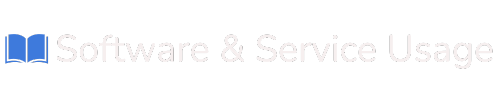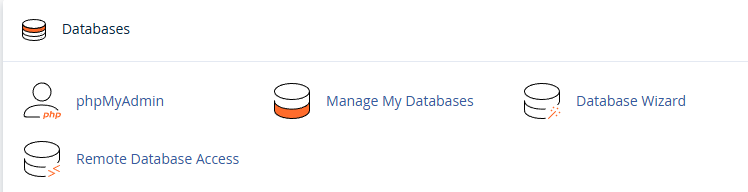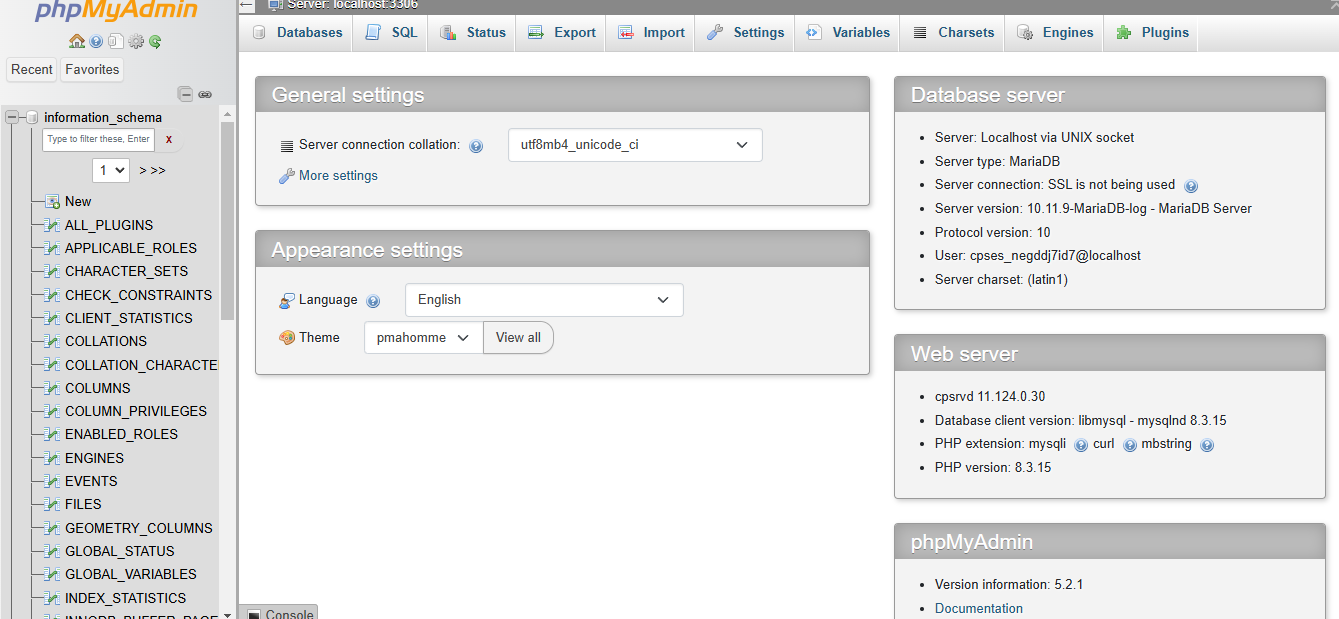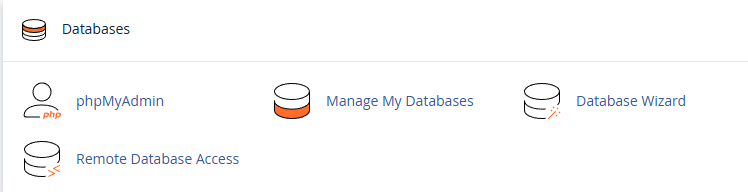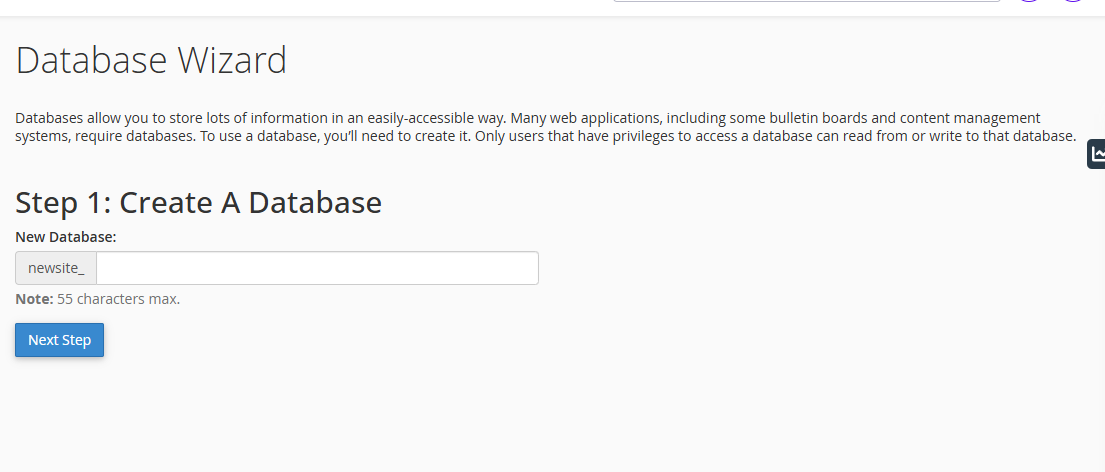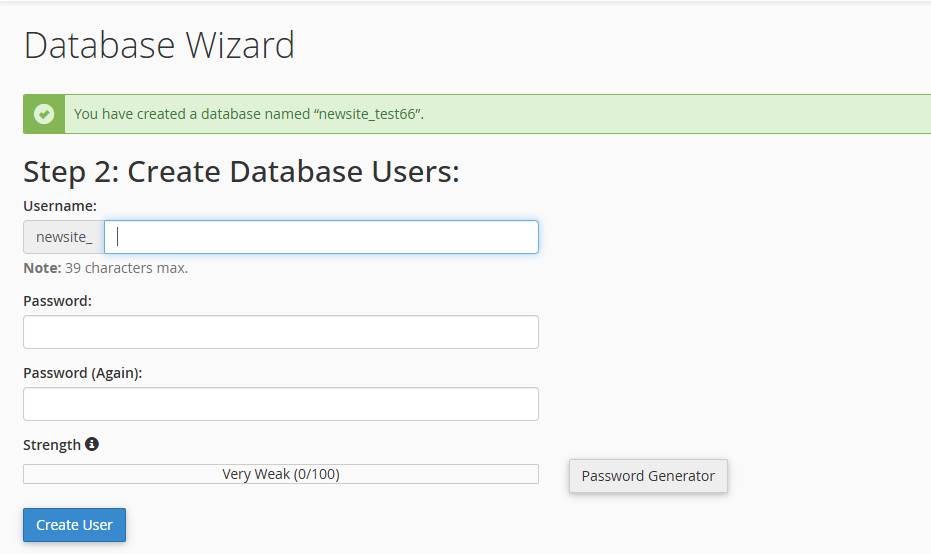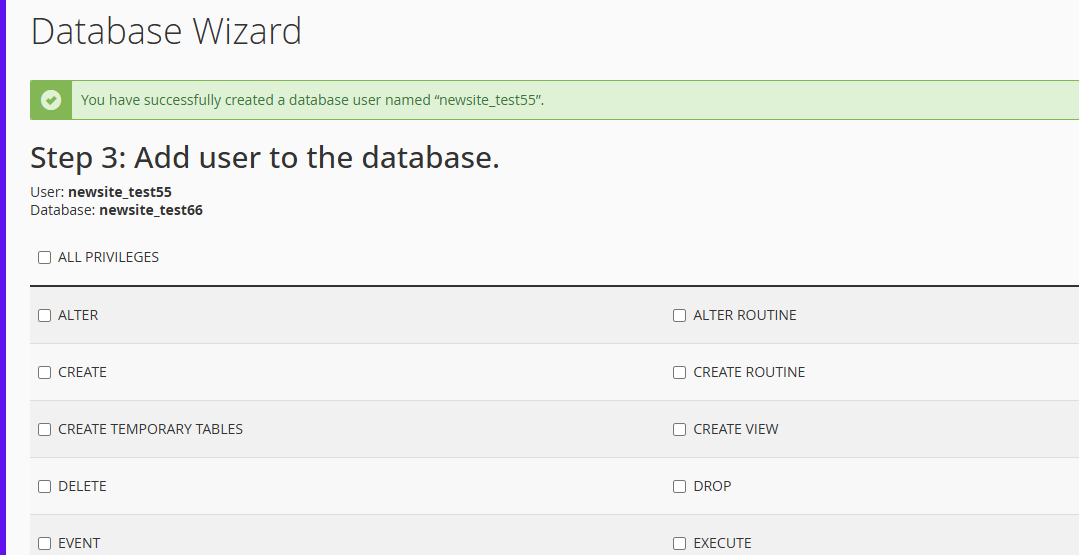About Databases
cPanel provides powerful, easy-to-use tools that help you create, manage, and maintain databases for your website or web applications. Whether you're installing a content management system (CMS) like WordPress, setting up a web app, or storing user data, these tools make database management accessible even to users with limited technical experience.
The two primary tools for managing databases in cPanel are:
-
phpMyAdmin – A graphical interface for direct database interaction.
-
Database Wizard – A step-by-step guide to creating databases and users quickly and securely.
1. Managing Databases with phpMyAdmin
phpMyAdmin is a web-based tool that lets you manage your MySQL databases using a visual interface. It provides access to advanced functions without the need to write SQL queries manually, although those with experience can still execute custom SQL commands.
How to Access phpMyAdmin:
This will open a new browser window with the phpMyAdmin interface.
What You Can Do with phpMyAdmin:
-
Create New Databases
Use phpMyAdmin to manually create databases if needed. -
Manage Tables
Create, modify, and delete tables within a selected database. You can also define relationships between tables and adjust structures as your project evolves. -
Run SQL Queries
Write and execute custom SQL statements to insert, retrieve, update, or delete data. -
Import and Export Databases
Easily back up or restore data by exporting or importing entire databases or selected tables in formats like SQL, CSV, XML, and more. -
Manage Users and Permissions
Assign specific privileges to users, limit access, or update passwords as needed.
Key Features:
-
Browse and Edit Data
Navigate through your database tables, view entries, and edit rows directly. -
Search Capability
Quickly search for specific values or records within your tables. -
View Database Structure
Understand and modify how your tables are built, including columns, types, and indexes. -
Backups and Recovery
Export entire databases as backup files, which can be restored at any time using the import function.
phpMyAdmin is ideal for users who want full control over their databases or need to perform specific administrative tasks on the backend of a web application.
2. Creating Databases with the Database Wizard
The Database Wizard is perfect for users who are new to database management. It simplifies the process by guiding you step-by-step through the creation of a database, database user, and permission assignment.
How to Access the Database Wizard:
Steps to Use the Database Wizard:
Step 1: Create a Database
-
Enter a unique and descriptive name for your new database.
Example:myblog_data -
Click Create Database.
-
A confirmation message will appear once the database is created.
Step 2: Create a Database User
-
Choose a username for the new user account associated with the database.
Example:bloguser -
Enter a secure password or use the Password Generator.
-
Click Create User.
-
A confirmation message will appear once the user is created.
Step 3: Assign User Privileges
-
Choose the database and the user you just created.
-
Select the privileges the user should have:
-
All Privileges – Grants full access to the database (ideal for administrators or trusted apps).
-
Specific Privileges – Select specific permissions such as SELECT (read), INSERT (add), UPDATE (modify), DELETE (remove), etc.
-
-
Click Make Changes to apply the permissions.
You’ve now successfully set up a database and user account that can be used by your website or web application.
Best Practices for Database Management
-
Use Strong Passwords
Always use complex, unique passwords for database users to prevent unauthorized access. The password generator in cPanel is highly recommended. -
Assign Minimal Privileges
Only grant the permissions needed for a specific user or app. For example, if the user should only retrieve data, avoid granting write or delete privileges. -
Name Databases Clearly
Use meaningful names to identify the purpose of each database, especially when managing multiple websites or applications. -
Perform Regular Backups
Back up your databases before making major changes or updates. You can use phpMyAdmin’s export tool or cPanel’s Backup section. -
Monitor for Unused Databases
Delete any databases that are no longer in use to keep your hosting environment clean and secure.
Whether you are launching a blog, developing a web app, or managing customer data, cPanel gives you the tools to create and control databases effectively.
-
Use phpMyAdmin for hands-on management and detailed tasks.
-
Use the Database Wizard for fast, guided setup.
Both tools provide everything you need to support the database needs of your website securely and efficiently.