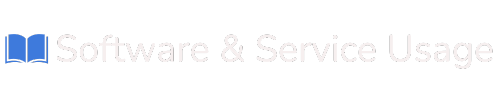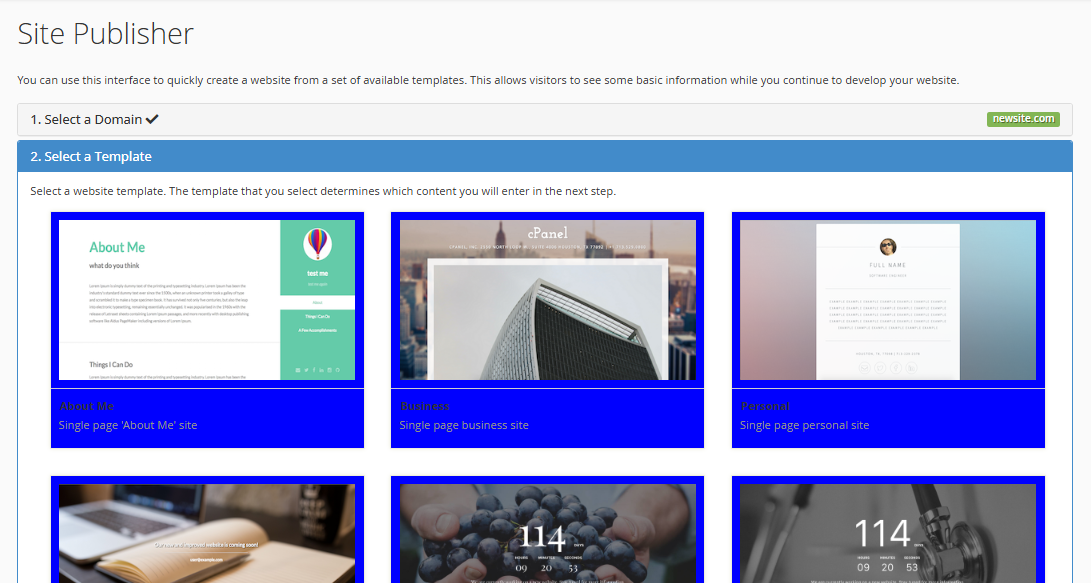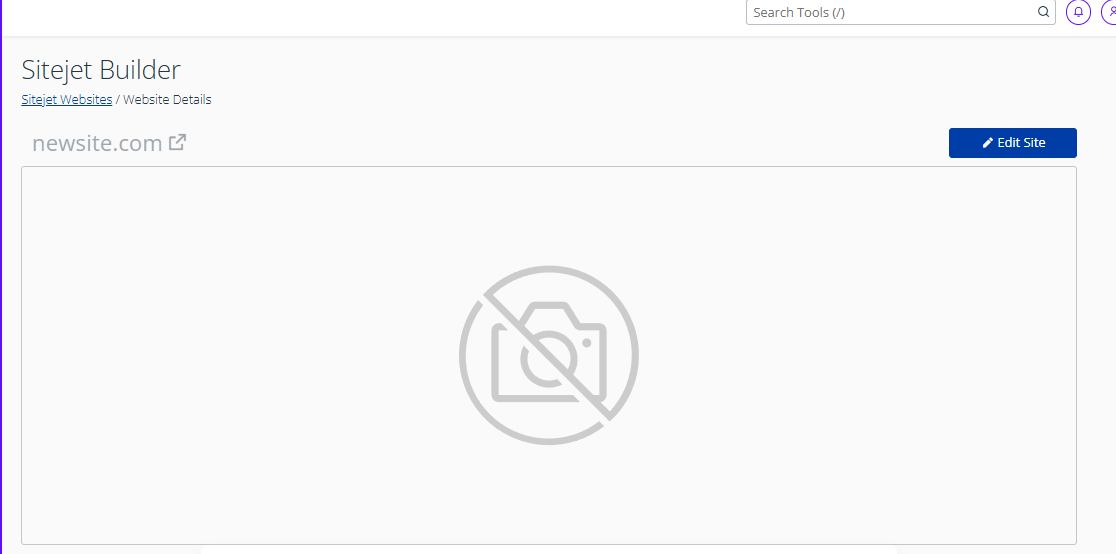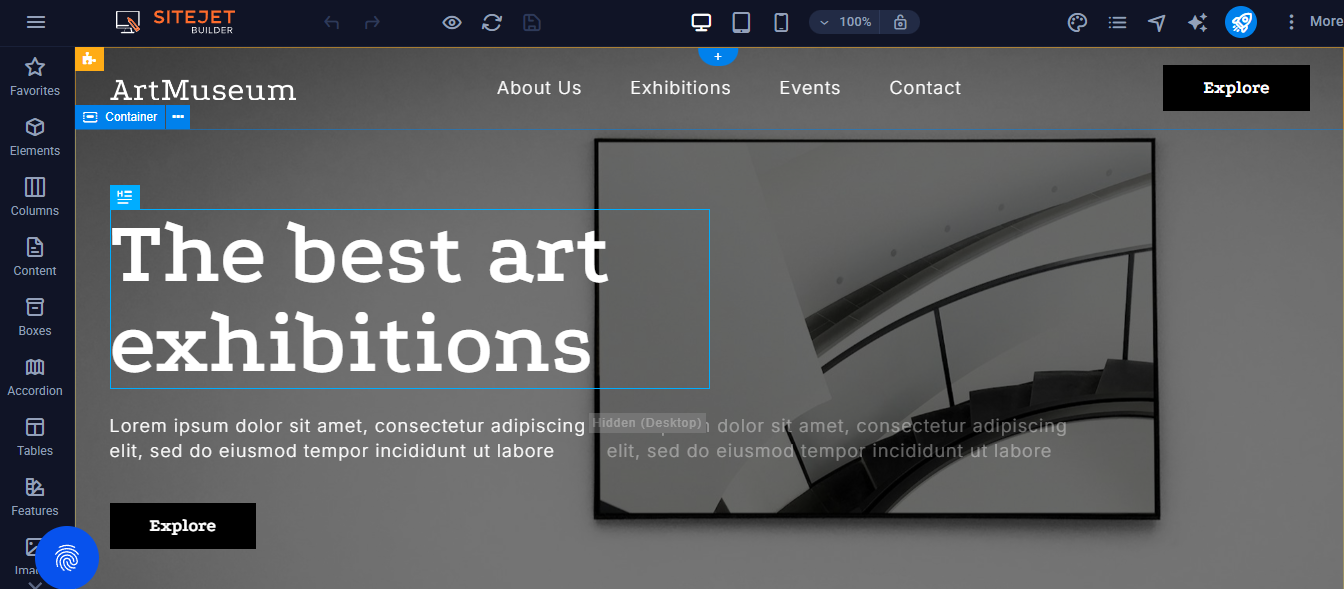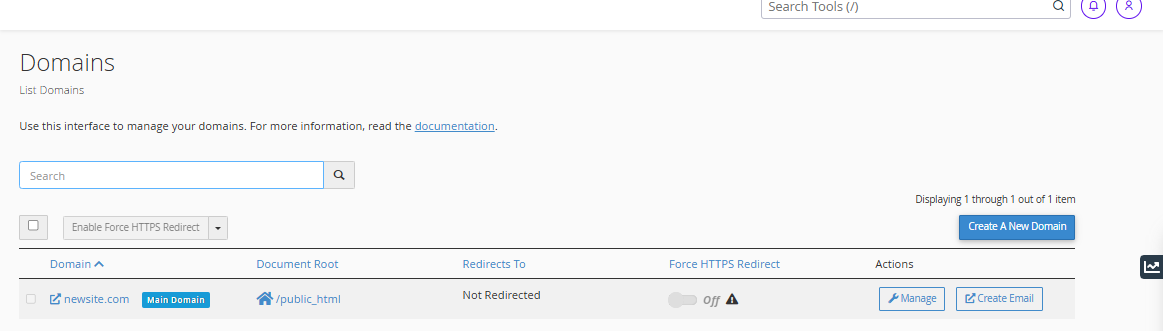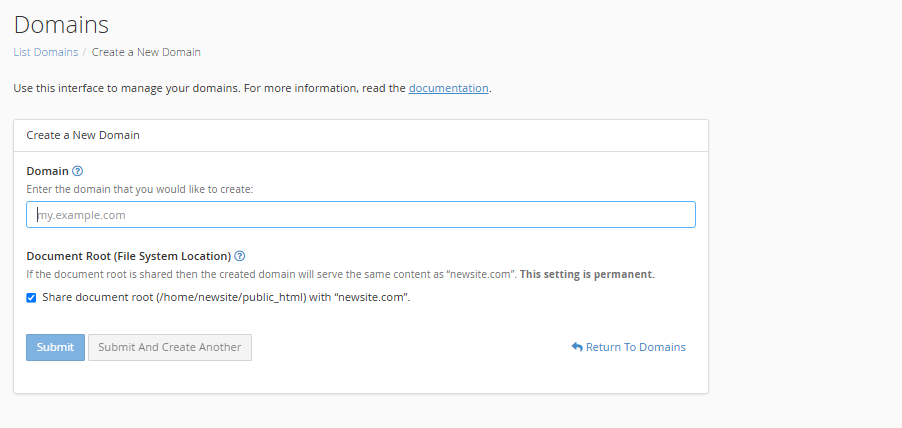About Domains
cPanel includes powerful tools that allow users to quickly launch websites, customize site designs, and manage domain settings—all from one convenient location. Whether you're building a temporary landing page, a full-featured site, or managing domain redirections, this guide will walk you through everything step-by-step.
1. Creating a Simple Website with Site Publisher
The Site Publisher tool is designed for users who need to quickly publish a basic website using pre-built templates. This is ideal for small businesses, portfolios, or placeholders while a full website is being developed.
a. Accessing Site Publisher:
b. How to Use Site Publisher:
Select a Domain and Template
-
Choose the domain you want to publish the site on.
-
Select a template that matches your needs (business, personal, portfolio, etc.).
Customize Website Content
You’ll be asked to fill in various fields depending on the template, including:
-
Business Name
-
Tag Line
-
Company Description
-
About Us Section
-
Contact Details (Address, Phone, Email)
-
Operating Hours
-
Social Media Links
-
Google Maps Location
-
Google Analytics Tracking ID
These fields are optional, but the more you complete, the more polished your site will appear.
Publish Your Website
After entering your information, click Publish.
Your site will go live instantly using the selected template and your content.
2. Building Custom Websites with Sitejet Builder
Sitejet Builder is a drag-and-drop website builder included with cPanel. It’s perfect for creating visually appealing, fully customized websites without needing to write any code.
a. Accessing Sitejet Builder:
-
Log in to cPanel.
-
Go to the Sitejet Website Builder or look under the Domains or Software section.
-
Select the domain you want to work with.
-
Click Edit Site to launch the builder.
b. How to Use Sitejet Builder:
Choose a Template
-
Browse through the template library.
-
Pick one that suits your site’s purpose (e.g., restaurant, portfolio, online service).
Customize Using Drag-and-Drop
You can easily build your site by dragging and arranging elements on the page:
-
Add sections such as headers, footers, image sliders, and content blocks.
-
Modify fonts, colors, layouts, and themes.
-
Add interactive elements like forms, maps, and social media icons.
c. Update Content
Click into any section to edit text, images, links, or other components. Everything is live-previewed as you go.
Publish Your Website
Once you’re satisfied with your design, click Publish.
Your custom-built website will go live and be accessible on the selected domain.
Sitejet makes it easy to create professional-grade websites without needing technical experience.
3. Managing Domains in cPanel
The Domains tool allows you to add and configure domain names linked to your hosting account. Whether you want to host multiple websites, set up subdomains, or manage HTTPS redirects, this tool gives you full control.
a. Accessing the Domains Tool:
-
Log in to your cPanel account.
-
Navigate to the Domains section.
-
Click on Domains.
b. Domains Interface Overview
The Domains list shows all domains currently associated with your account. For each domain, you'll see:
-
Domain Name – The website address.
-
Document Root – The folder on the server where files for this domain are stored.
-
Redirect To – Displays if the domain is redirecting to another site.
-
Force HTTPS Redirect – Shows whether secure HTTPS is enforced.
-
Actions – Options to manage or delete the domain.
c. Adding a New Domain
To add a new domain:
-
Click Create a New Domain.
-
Enter the domain name you want to add (e.g., yournewsite.com).
-
Set the document root if you want to customize where files are stored.
-
Click Submit to complete the setup.
Your new domain will be added to the list. From there, you can:
-
Upload files via File Manager or FTP
-
Set up email addresses for the domain
-
Redirect it to another website
-
Configure SSL certificates for HTTPS access
Best Practices for Managing Domains and Sites
-
Use HTTPS Redirects: Always enable "Force HTTPS Redirect" to ensure your visitors access your site securely.
-
Keep Sites Updated: Whether using Site Publisher or Sitejet, regularly update your content to stay relevant.
-
Use Meaningful Folder Names: When adding new domains, keep document root folders organized and clearly named.
-
Limit Redundancy: Only keep domains and subdomains you're actively using.
-
Back Up Your Website Files: Before making major changes, download a backup via cPanel’s Backup or File Manager tools.
cPanel offers a full suite of website and domain management tools:
-
Use Site Publisher to create a fast and functional landing page.
-
Build visually rich sites with Sitejet’s drag-and-drop editor.
-
Add, manage, and configure domains easily using the Domains tool.
These features give you control, flexibility, and the freedom to build your online presence—no coding required.