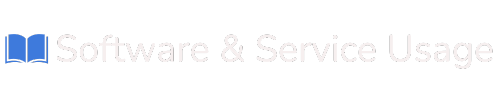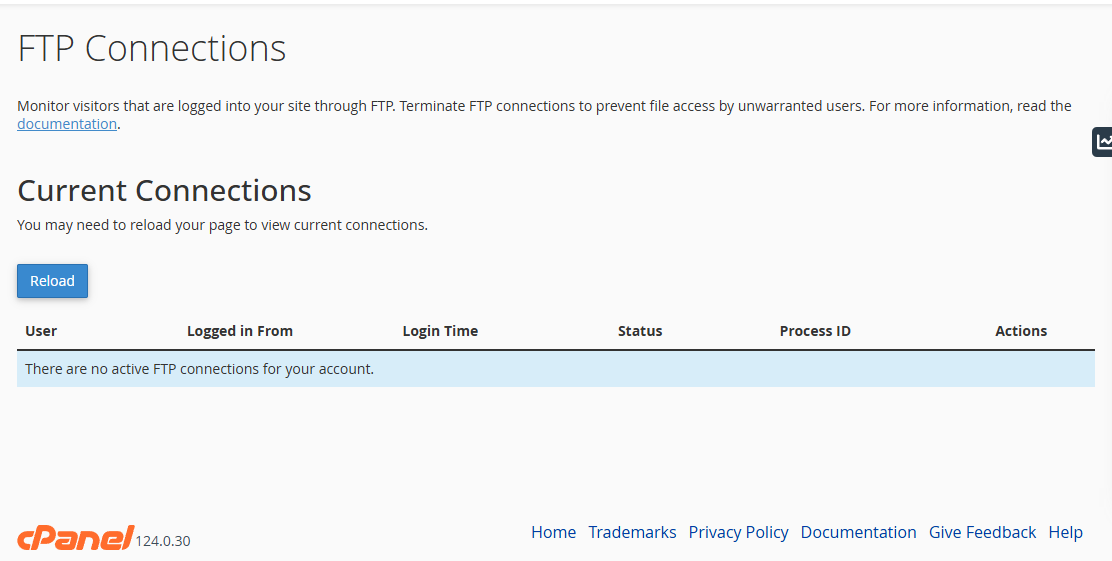About FTP Connections
The FTP Connections tool in cPanel allows you to monitor and manage users currently connected to your hosting account via FTP (File Transfer Protocol). This is an important feature for maintaining the security and integrity of your website files. By reviewing active sessions, you can detect unauthorized access and terminate suspicious connections when necessary.
1. What Is FTP?
FTP (File Transfer Protocol) is used to transfer files between your computer and your web hosting server. It is commonly used to upload website files, make edits, or manage your site’s structure. If you or others regularly use FTP accounts, it’s important to monitor access to prevent unauthorized activity.
2. Accessing the FTP Connections Tool
To monitor FTP activity:
- Log in to your cPanel account at: https://cpanel.sitedeploy.com
- Scroll down to the Files section.
- Click on FTP Connections.
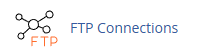
This will take you to the FTP session monitor, where all current connections are displayed in a table format.
3. Understanding the FTP Connections Page
Once inside the FTP Connections tool, you’ll see a table listing all active FTP sessions. Each row represents one active user session and includes the following details:
- User – The FTP account username currently connected.
- Logged in From – The IP address of the user accessing the server.
- Login Time – The time and date the user connected.
- Status – Current state of the connection (e.g., IDLE or transferring data).
- Process ID (PID) – A unique identifier for the session.
- Actions – An option to disconnect a session if necessary.
4. How to Monitor FTP Sessions
- Check for Active Users:
Review the list to see all users currently connected via FTP. - Look for Suspicious Activity:
Pay attention to unknown usernames, unfamiliar IP addresses, or odd login times. - Refresh the List:
Click the Reload button to update and get the most recent data.
5. Terminating Unwanted FTP Connections
If you notice a session that appears suspicious or unauthorized, follow these steps to disconnect it:
- Locate the session in the FTP Connections table.
- In the Actions column, click Disconnect next to the session you want to terminate.
- Click Reload to confirm that the session has ended.
This will immediately close the FTP connection and prevent further file access under that session.
6. System Recommendations for FTP Security
To help you protect your website files, follow these best practices:
- Use Secure FTP (SFTP):
Whenever possible, use SFTP instead of standard FTP to encrypt file transfers. - Limit FTP Access:
Only give FTP access to users who need it. Restrict access to specific IP addresses if supported. - Monitor FTP Sessions Regularly:
Get into the habit of checking FTP Connections to ensure no unauthorized users are logged in. - Update FTP Passwords Periodically:
Strong, regularly updated passwords help prevent brute-force and unauthorized access. - Disable Unused FTP Accounts:
If an account is no longer needed, remove or suspend it to reduce risk.
The FTP Connections tool in cPanel is a powerful feature that helps you manage and secure your website by monitoring real-time FTP activity. Regularly reviewing this section and terminating suspicious sessions ensures that only authorized users can access your website files.